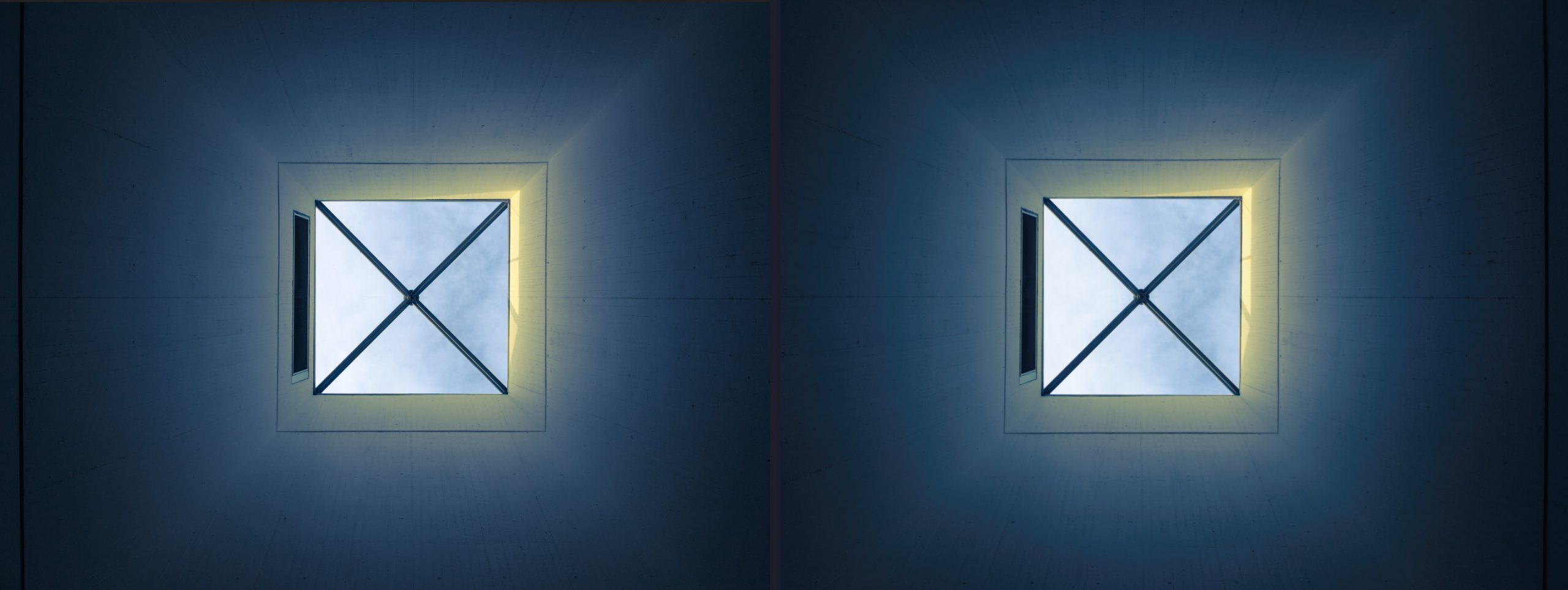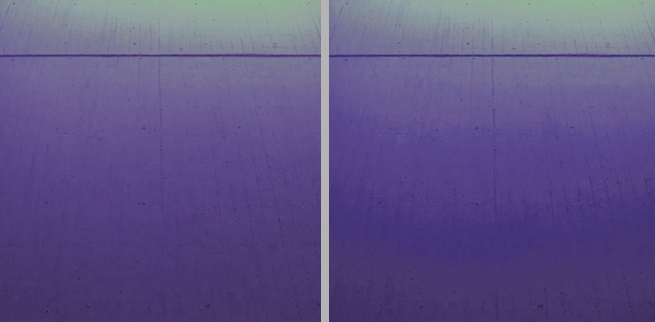I had problems in Photoshop with the correct color representation of some pictures. Gradients had ugly gradations when I opened Lightroom images in ProPhoto RGB color space in Photoshop. For a long time I suspected the problem in the interaction of Lightroom and Photoshop. That this is a known problem with Photoshop since a few years I experienced much too late. The fix is simple but one after the other.
It all started when I opened an image from Lightroom in Photoshop for further processing and then noticed in Photoshop that the color gradient suddenly looked ugly and layered.

I use the ProPhoto RGB / 16bit instead of the sRGB as an exchange color space between Lightroom and Photoshop to use the largest possible color space until the final export of the images.
When opening a ProPhoto RGB image, Photoshop asks whether the color space should be converted to sRGB or whether the original ProPhoto RGB should be retained. Of course I want to continue using ProPhoto.
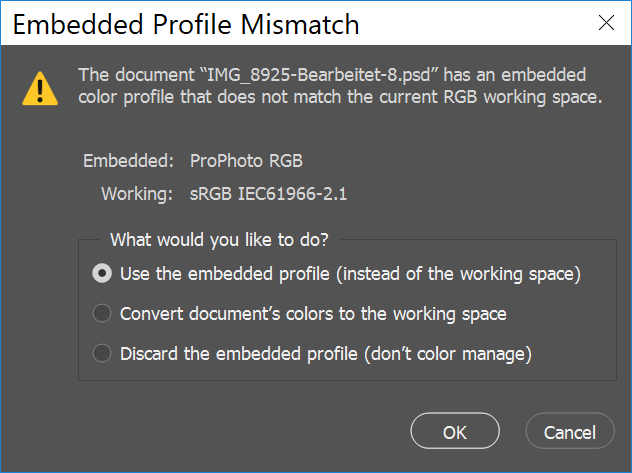
This is where the problem starts. If I choose sRGB the gradients look great. But I want to stay with ProPhoto.
So that you can see the problem better I have adjusted tone value and saturation. Left the sRGB and right the ProPhoto RGB with the stripes.
At first I thought the problem only affected my Windows PC but the Mac showed the same artifacts.
After a long period of research and frustration with annoyed trial and error, I finally arrived at the color proof settings of Photoshop. These are to simulate other color spaces and to show differences where colors will break during the color space conversion. The corresponding areas are marked conspicuously, so that one can again put on hand before the conversion.
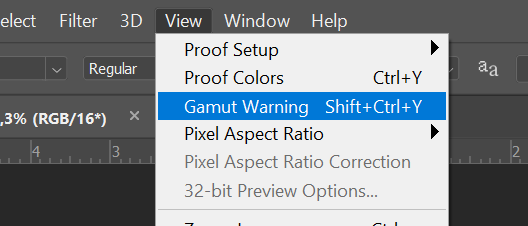
Here you select your target profile, activate it and then you can also activate the “Color gamut warning”.
When I activated the color gamut warning I noticed that the striped gradients suddenly looked perfectly clean…
I would have understood it if my problem with the active color gamut warning had existed but here I seem to have a reverse problem. But the not active gamut warning is obviously causing me problems.
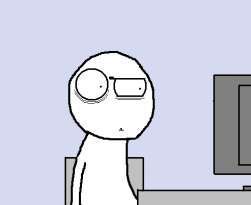
But all right, one step further. With the error pattern I can at least do more research…
I have found two articles that describe exactly this problem Link1 Link2. Both articles are currently 2 or 3 years old and refer to much older Photoshop versions than I use them.
But the solution still works. The drawing method must be set to “Simple” in the Drawing settings of the graphics card. This was neither the case with my PC nor with my Mac.
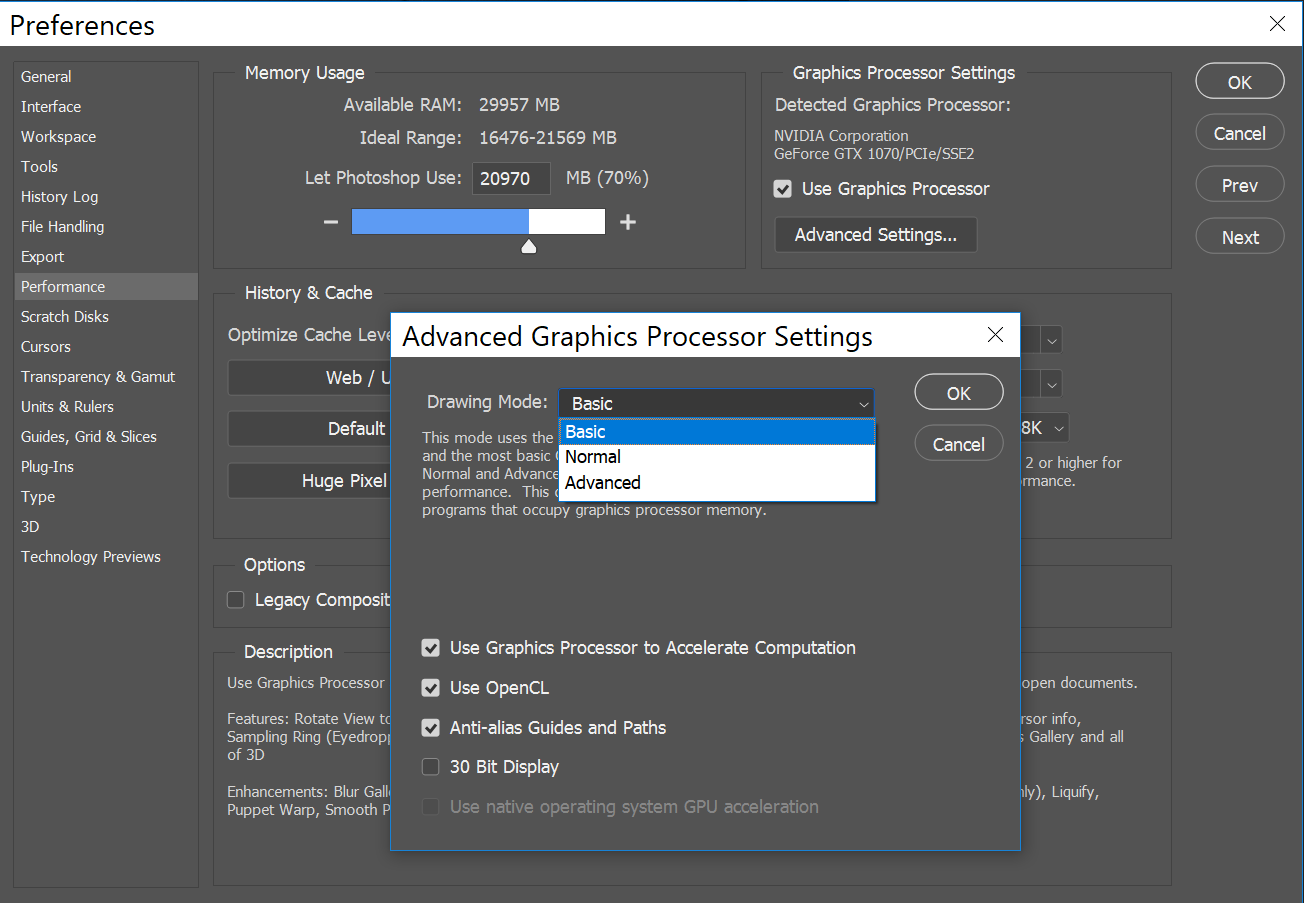
My goodness, this can’t be happening! VOILA! no more stripy pictures with ProPhoto RGB on PC and Mac.